![]()
![]()
After creating the layout, adding text, inserting media files, and creating links, it's now time to spellcheck your work before publishing its content on your site. After viewing the display page in browser, with the images/movies you inserted earlier, use the Edit content link to go back to the edit page to spellcheck its content. You can click the Show/Hide Invisible Elements button if you want to (to be able to see the table borders).
Place the cursor at the beginning of the page and start the spellchecker
by clicking its associated icon:
![]()
A window will pop-up, pointing out the misspelled words and the ones
unknown by the dictionary. The first state of the Spellcheck
window looks like this:
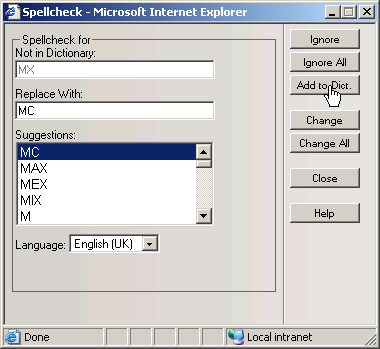
The "MX" word is not known by the dictionary, but you want to add it to the dictionary since it is not a misspelling. For this purpose, click the Add to Dict. button. Then close the Spellcheck window. To test if the word was added to the dictionary, place the cursor once again at the beginning of the page, and start the spellchecker again. You'll notice that the first word it tries to spellcheck is not "MX" anymore, but "Kollection".
In the same manner, add the following words to the dictionary: Kollection, Dreamweaver, ColdFusion, PHP, CMS, CRM, NeXTensio, VBScript, CSS, KTML, recordset.
To see how the misspelling correction functions, do the following test.
On the very first row in the page, modify the 'bundle' word to 'bunndle':
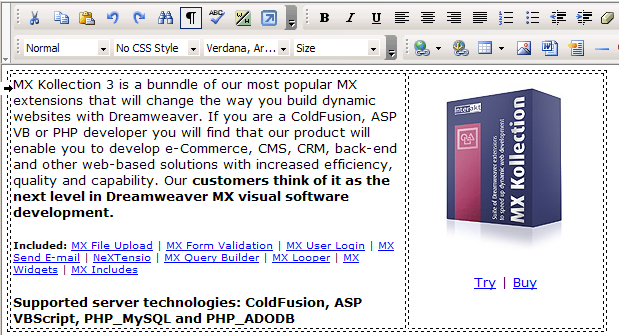
Place the cursor at the beginning of the page, and start the spellchecker
again. The window will look like this:
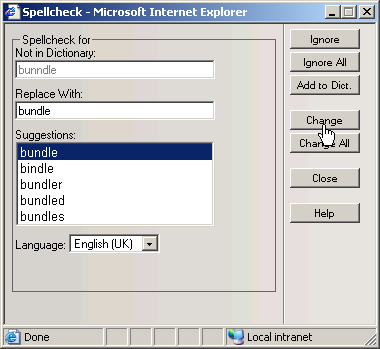
Select one of the available suggestions or type the correct word in the Replace With text box, and then click the Change button.
Once the spellchecking is complete (a pop-up window will notify you of this), the page you edited with KTML 4 is ready to be published!