![]()
![]()
In order to apply the bold style
to your text, click the Bold button from the
toolbar or use the shortcut keys "Ctrl+B":
![]()
The effect will be applied to the selected text and to the one entered right after it. To check if the formatting style is set to bold, place the cursor inside that certain text or select it, and check if the Bold button is activated.
To remove the bold style, select the text and deactivate the Bold button by clicking it.
In order to apply the italic
style to your text, click on the Italic button
from the toolbar or use the shortcut keys "Ctrl+I":

The effect will be applied to the selected text and to the one entered right after it. To check if the formatting style is set to italic, place the cursor inside that certain text or select it, and check if the Italic button is activated.
To remove the italic style, select the text and deactivate the Italic button by clicking it.
In order to underline
text in your file or message, click the Underline
button from the toolbar or use the shortcut keys "Ctrl+U":
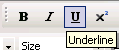
The effect will be applied to the selected text and to the one entered right after it. To check if the formatting style is set to underline, place the cursor inside that certain text or select it, and check if the Underline button is activated.
To remove the underline style, select the text and deactivate the Underline button by clicking it.