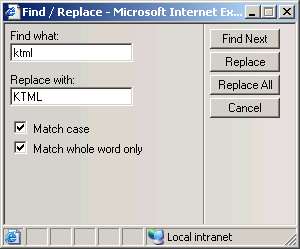Find and replace
The KTML 4 editor allows you to find and replace
text both in Design and Code view. Click the Find/Replace
button from the toolbar or use the shortcut keys "Ctrl+F":

When clicking this button, a window pops-up:
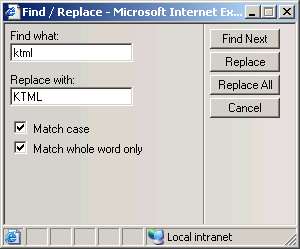
Configure its interface as shown below:
- In the Find what text box
enter the text to be found and then replaced.
- In the Replace with text
box enter the text that will replace the one previously found. If you
enter nothing and then try to replace text, the replacement will be null,
meaning the original text will be deleted.
- Check the Match case option
if you want the letter case (upper/lower) to be taken into consideration
when finding and replacing text.
- Check the Match whole word only
option if you want to make sure that only whole words will be found/changed,
and not also words that happen to contain the piece of text you are trying
to find/replace.
- By clicking the Find Next
button, the next occurrence of the current text (to be found) will be
highlighted on page.
- Click the Replace button
if you want the highlighted text to be replaced (one replacement). If
no text is highlight (haven't pressed the Find Next
button), the first occurrence of the current text will be replaced with
the new text.
- Click the Replace All button
if you want to replace all the occurrences of the current text with the
new suggestion, at once.
- By clicking the Cancel
button you will stop the find/replace operation and the window will be
closed.
![]()
![]()
![]()