|
|
In order to better display date and time, MX Kollection 3 allows you to set the formats used in the database and in the browser. These options can be set from the InterAKT Control Panel, in the Date Formats section.
With the dialog box options you can set the date format for the database, and for the application pages.
The database format is the format you use for storing, editing and retrieving date information in and from your database. The database format is not detected automatically from your current database settings or design. You should know how date and time are stored in your database, then select the same for the database format in the InterAKT Control Panel. If the database format specified in the control panel is different from the database format actually used, your application may crash or information may become incorrect or corrupt.
The screen format is the format used for displaying date and time information from the database in your web applications. This is the also the format that users of your applications will have to use when filling in web forms. The screen format is translated into database format and vice-versa, depending on your actions. You should remember that the database format is the way you store information, while the screen format is the way you see information.
The user interface is organized into two sections: one regarding the
database date and time formats, and one referring to the screen date and
time formats (the formats used on page).
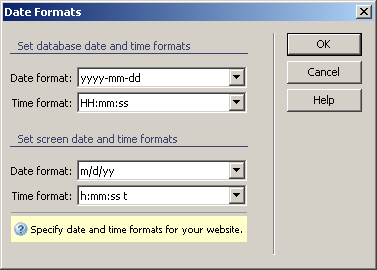
To set the dialog box options, follow the next steps:
The characters used in date formats mean the following:
The characters used in time formats mean the following: